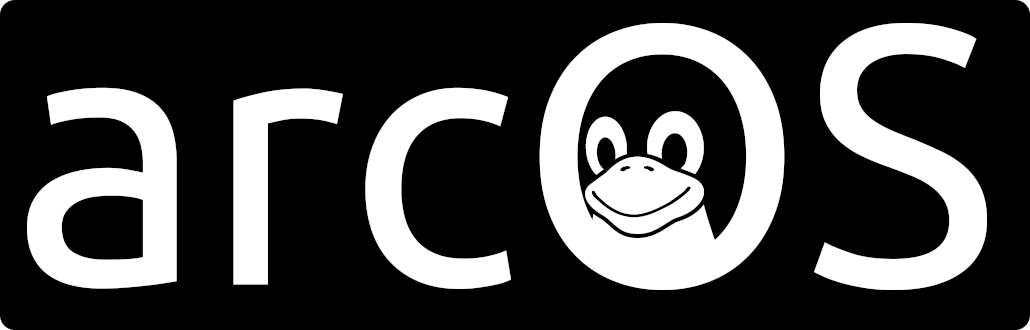
Introduction to arcOS:
arcOS is a customized Linux distribution, based on Linux Mint (currently version 22.1 "Xia"). arcOS is a live operating system booted from a USB device, meaning no installation to the hard drive is required. When arcOS is booted for the first time, any free space on the USB device is made available as persistent storage. This space (an exFAT partition) is called "arcHIVE". When the system is powered off (or rebooted) any data and configurations not saved to this persistent storage will be lost.
System Requirements:
- Intel or AMD 64-bit processor (arcOS will NOT run on ARM devices like the Raspberry Pi or Apple M-series processors)
- 8GB+ RAM (16GB+ recommended for RAM-only booting)
- Graphics/network/audio supported in the Linux kernel
Note: Laptops/desktops pulled from use in corporate environments are good candidates which can be afforadbly obtained.
USB Device Requirements:
- 16GB+ capacity (arcOS will occupy ~4GB, with the rest available as persistent storage)
- USB 3.0 strongly recommended! (If the machine does not have a USB 3.0 port, boot times and read/write speeds will suffer)
- Here are two USB drives that have been tested with good results:
- Samsung BAR Plus
- Samsung FIT Plus (Low profile)
Warning: All USB storage devices will fail eventually. Use a reputable brand, and backup any important data regularly.
Computer-to-Radio Interface:
- arcOS is optimized for "out-of-the-box" use with the simple and affordable Digirig Mobile device.
- Many radios that have internal soundcards are also compatible with the Digirig Mobile
- The Digirig store has compatible radios listed with each cable on the product page
- Pinouts for data connections are often available in the radio's manual for cross-referencing
GPS Devices:
arcOS works with nearly any GPS device recognized by gpsd on Linux. Two affordable (u-blox7 based) options are:
- VK-162 (External antenna w/ ~6ft cable)
- VK-172 (Small "dongle" style)
Quick Start Guide:
From the arcOS home page, click "Get arcOS Now!" to download the ISO image from SourceForge, and take note of the MD5 checksum.
Once you've obtained a copy of arcOS, verify the MD5 checksum of the ISO to ensure the file is not corrupted.
From a Linux system, verify the checksum with the following command:
user@host:~$ md5sum /path/to/downloaded/iso/file.iso
*The above is an example only. Replace the path appropriately.
From a Windows system, verify the checksum with the following command:
Open the Windows command line. Press Windows + R, type "cmd" and press Enter.
certutil -hashfile C:\Path\To\Downloaded\ISO\File.iso MD5(Tip: You can drag and drop a folder from Windows Explorer to insert the path.)
*The above is an example only. Replace the path appropriately.
Using an appropriate tool, write the ISO image to the USB drive.
On Linux systems with the GNOME "Disks" utility installed, use the "Restore Disk Image" option, and select the arcOS ISO as the "Image to Restore."
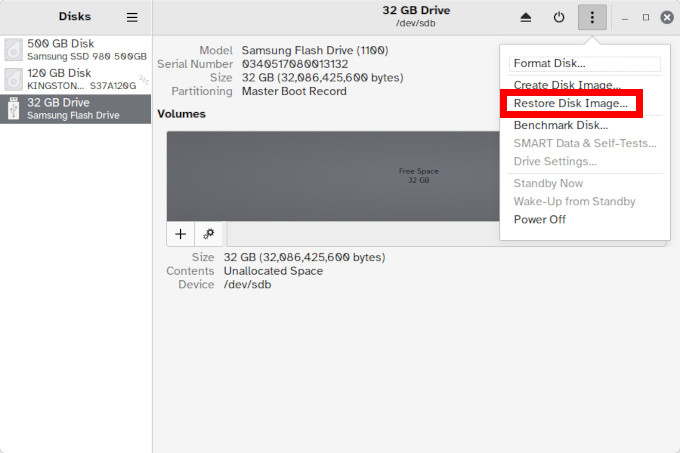
Note: If using Rufus in Windows to write the ISO image, be sure to use the "DD" method, with no other changes to the recommended defaults.
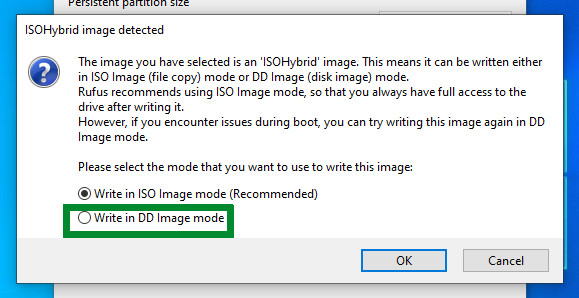
Windows Users: Secure Boot, Fast Startup, and BitLocker may hinder booting from a USB device.
Note: Secure Boot settings are in the machine BIOS. Fast Startup settings must be changed from within Windows.
Enable USB boot devices in the BIOS of the computer. There are many different computer manufacturers, and the keystrokes required at boot time to enter the BIOS settings vary. A quick web search of the manufacturer and model should provide the information needed to gain access (usually, pressing an F1-F12 key).
Once configured to boot from USB devices, save the settings, and power off the computer. Insert the arcOS USB drive, and power on the computer to boot arcOS from the USB drive.
Once booted into arcOS, follow the prompts, and you will be ready to go in moments!
Take some time to read through the Field Manual!
After "Station Setup" has completed, a copy of the Field Manual is located in the home directory (accessible using the "folder" icon in the bottom panel).
Frequently Asked Questions:
Q: Can I install arcOS to the internal hard drive?
A: Yes, the live ISO can be written to internal storage. However, this is outside the intended use of arcOS and IS NOT supported. 🐉 Here be dragons! You have been warned! 🐉
You can expect to face issues like:
- Being unable to boot from an arcOS USB built from the same version of Linux Mint
- Being unable to boot from a Linux Mint live USB of the same version of Linux Mint
- Difficulty "resetting" the internal storage device in the event of corruption which prevents successful booting
arcOS is designed to be run from a USB drive in order to provide for portability between machines, and to make upgrades and re-imaging easier. This also allows for users to boot into arcOS when desired, while leaving their regular OS untouched on the internal disk.
Q: Can I boot arcOS from my Ventoy USB?
A: Yes, starting with arcOS-22.1.2-1 "Crater Lake", arcOS supports booting without persistent storage. This includes booting the ISO from a Ventoy USB, booting to RAM only (option at boot time), booting the ISO in a VM for testing, and...yes...even booting from a physical DVD. When booting without persistent storage, users may still restore from a backup (being mindful of RAM usage). Some core module provided functionality is disabled when booting without persistent storage. The FIREFOX, GNUPG, and KEYRING modules are disabled during these temporary sessions.
Note: VARA is unlocked for ALL users when booting without persistent storage.
Q: Why do I have to pay a fee to enable VARA in arcOS?
A: This is a philosophical choice based on two things:
- VARA is not open source, is designed as "Windows only", and is unavailable natively for Linux (and unable to be ported).
- The work required to make arcOS is real work, and it's valuable!
I believe VARA violates the ethos of the amateur radio community and should not be supported. However, VARA is an extremely useful tool, which many organizations (including the Winlink parent organization, ARSFI) and individuals have chosen to adopt as a standard. So, in order to make my stance and the issue clear, I have chosen to model the availablity of VARA in arcOS on the model chosen by the VARA developer (EA5HVK) to enable "full-speed" functionality.
arcOS is free to download and use without VARA. But, if VARA is a requirement of your station, you can pay a fee to enable it. The fee acts as a reminder to the community that our choices in software have associated costs. It also allows development on this project to continue. Life ain't free!
Please contact the VARA developer (contact info on the VARA website) and/or the Winlink team (contact info at the bottom of the Winlink home page) to express your desire for the VARA modems to be open source so that improvements can be made via community collaboration and so development can continue even in the event the current developer should become indisposed or otherwise unavailable.
Note: VARA is unlocked for ALL users when booting without persistent storage (e.g. RAM, Ventoy, ISO)
Q: Why should I choose arcOS over something like "73 Linux" by KM4ACK or "EmComm Tools" by KT7RUN?
A: Frankly, because arcOS just works without overcomplication! arcOS is also ready to go within moments of the first (and every) boot, instead of requiring a lengthy build and configuration process on the user's end.
More verbosely...I get it. These other choices may seem to have more of the bells and whistles (Bluetooth and CAT control) and prepper imagery, jargon, and acronyms newcomers often think are important. arcOS, on the other hand, is designed be simple, portable, and reliable...eschewing these "features" and buzzwords, and focusing on fundamentals.

73 Linux and EmComm Tools leave users with a "fully installed" system which they are responsible for maintaining through kernel updates (73 Linux only), possible software conflicts, and user-made mistakes that they may not be prepared to deal with. arcOS is designed as a live system, meaning users can make mistakes and quickly recover just by rebooting. Plus, backup and restore functionality is baked right in!
If community/group focused communications preparedness is your goal, arcOS is the tool to help you achieve it. But, you don't have to take my word for it (📖🌈)! Build out a system using 73 Linux and/or EmComm Tools, and test drive it. Then, create an arcOS USB, and give it a try. Let the results and experience speak for themselves.